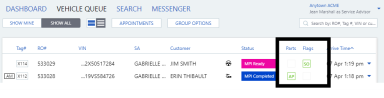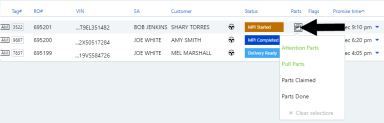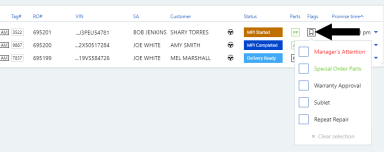Setting parts indicators and flags
Users can select from common indicators that instantly highlight key information in the service lane. This includes:
- Parts - for indicating the current parts status, for example 'Pull Parts'
- Flags - for setting one or more informational flags, for example 'Manager's Attention' or 'Special Order Parts'
Generally, the parts indicators and flags are not automatically selected. They are manually set and their use can be tailored to the needs of the individual
Note: The parts indicators and flags can also be updated in the expanded service lane.
To set or update a service lane's parts indicator in the vehicle queue, click in the Parts box:
A list appears of indicators applicable to the current status. This can include one or more of:
-
 Attention Parts
Attention Parts
-
 Quote Parts
Quote Parts
-
 Pull Parts
Pull Parts
-
 Quote Claimed
Quote Claimed -
 Parts Claimed
Parts Claimed -
 Quote Done
Quote Done -
 Parts Done
Parts Done
When setting the parts indicator, note that:
- The indicator is not pre-selected, with the exception of Quote Parts which is pre-set if the service lane is in Parts Requested status.
- A single indicator can be selected, or none.
- Any user can make the selection for any service lane.
- Use " x Clear selection" to clear the indicator.
After an indicator is selected, an appropriate color-coded icon appears in the column with the indicator abbreviation. For example, ![]() is the icon for 'Pull Parts'. Hover over the icon to see the definition.
is the icon for 'Pull Parts'. Hover over the icon to see the definition.
![]()
Once the parts indicator has been set:
- The selection is updated dynamically on all users' sessions.
- The selection is carried forward when the service lane status changes if it is still a valid option.
- The vehicle queue can be sorted by the Parts column so that service lanes needing parts department attention appear at the top of the queue. They are sorted by priority. For example, 'Attention Parts ' always appears at the top of a sorted list.
To set or update the flags on a service lane, click in the Flags box:
A list appears with the flags that can be selected at this status. This can include one or more of:
-
 Manager’s Attention
Manager’s Attention -
 In Revision
In Revision -
 Special Order Parts
Special Order Parts -
 Warranty Approval
Warranty Approval -
 Sublet
Sublet -
 Repeat Repair
Repeat Repair -
 Vehicle Washed
Vehicle Washed -
 Valet
Valet -
 Vehicle Delivered
Vehicle Delivered
When setting flags, note that:
- Some flags are not available at all status gates. For example Vehicle Washed is only available at Ready for Delivery status.
- The flags are never pre-selected.
- Any user can update the flags on any service lane.
- More than one flag can be selected, or none.
- Use " x Clear selection" to clear the flag(s).
After flags are selected, the appropriate icons appear with the indicator abbreviation. Hover over an icon to see the definition.
![]()
- If three or more flags are selected, the first icon appears followed by
 . Hover over it to see the full list of selected flags.
. Hover over it to see the full list of selected flags. - The selections are updated dynamically on all users' sessions.
- The selections are carried forward when the service lane status changes if they are still valid options.
- The vehicle queue can be sorted by the Flags column so that service lanes needing attention can appear at the top. They are sorted into priority sequence. For example, 'Manager’s Attention ' indicators always appear at the top of the sorted list.